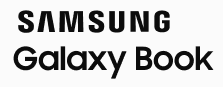How to use Samsung driver packs with MDT for offline Windows deployment
Last updated on 2023-02-06
Overview
Thank you for purchasing Samsung Galaxy Book laptop PCs! Before you deliver the client PCs to your users, you can deploy a Windows operating system image to the PCs, so that you don’t need to manually install Windows and apps, and configure security and other settings. To customize your Windows image for your Samsung client devices, you’ll need to download the appropriate driver packs.
Driver packs are typically zip files (.zip) that contain the drivers that Windows needs to run on specific hardware models.
We provide Windows and Windows PE driver packs for use with Microsoft Configuration Manager (MCM) and Microsoft Deployment Toolkit (MDT).
The following instructions explain how to include the Samsung drivers if you’re using MDT to deploy Windows using physical media, such as a DVD set or a USB drive, for offline OS deployment (OSD).
If you want to use MCM instead, see How to use Samsung driver packs with MCM for offline Windows deployment.
If you want to deploy Windows over your network instead (online OSD), see How to use Samsung driver packs with MCM for Windows deployment over a network.
See Microsoft documentation for detailed information about how to use MCM or MDT for Windows deployment.
Prerequisites
Before proceeding, you need to ensure the following:
Microsoft deployment and management software
You’ve installed these applications:
- Microsoft Deployment Toolkit (MDT)
- Windows Assessment and Deployment Kit (ADK)
- Windows Pre-installation Environment (Windows PE) add-on for the ADK
Driver packs
You’ve downloaded the appropriate Windows and Windows PE driver packs for your specific Galaxy Book devices, and extracted the drivers. You can find the drivers on the Samsung PC management site: https://pcmanagement.biz.samsung.com. From the home page, scroll down to Driver Packs for OS Deployment.
The driver files should be extracted to a suitable location, which is referred to in these instructions as <driver path>.
Windows image
You’ve created and configured a Windows OS image WIM file, which you’ll use to image the new devices.
The WIM file should be stored in a suitable location, which is referred to in these instructions as <WIM file path>.
Steps
-
Start the Deployment Workbench, and create a new deployment share.

-
In your newly created deployment share, import the custom Windows OS image that you’ve previously created and stored in the
<WIM file path>folder.
-
Import the downloaded Windows drivers to the deployment share:
-
Under Out-of-Box Drivers, create a folder structure like this:
Windows 11 x64 Samsung <Samsung Galaxy Book model name> -
Start the Import Driver Wizard: right-click the model name folder you just created, and select Import Drivers.

-
In the Driver source directory field, specify the
<driver path>folder.
-
-
In your deployment share, create a new task sequence for deploying your Windows image.

-
Create a selection profile to help you choose which content to deploy from the deployment share to your Galaxy Book devices.
-
Start the New Selection Profile Wizard:

-
On the Folders page, specify the
<driver path>folder to apply the drivers you imported previously. If you want to include your Windows OS image and the task sequence you created previously in the deployment media, you can also select those folders.
-
-
If you want to customize the Windows PE boot image by adding drivers, complete this step.
Typically, only storage and network drivers are applied to the Windows PE boot image (the Samsung Windows PE driver packs contain only storage and network drivers).-
Under Out-of-Box Drivers, create a folder structure like this:
WinPE x64 Samsung <Samsung Galaxy Book model name> -
Start the Import Driver Wizard: right-click the model name folder you just created, and select Import Drivers.
-
Specify the
<driver path>folder, and complete the remaining Import Driver Wizard pages. -
Create a new selection profile for the Windows PE drivers.
-
Right-click your deployment share and select Properties.

-
On the Windows PE tab, in the Platform drop-down list, select x64.
-
On the Drivers and Patches tab, choose the selection profile that you just created for the Windows PE drivers.

-
-
Create the deployment media based on the selection profile you created earlier:
-
Start the New Media Wizard:

-
Choose the selection profile you created previously.

-
Complete the New Media Wizard, and then right-click the media you created, and select Update Media Content.

-